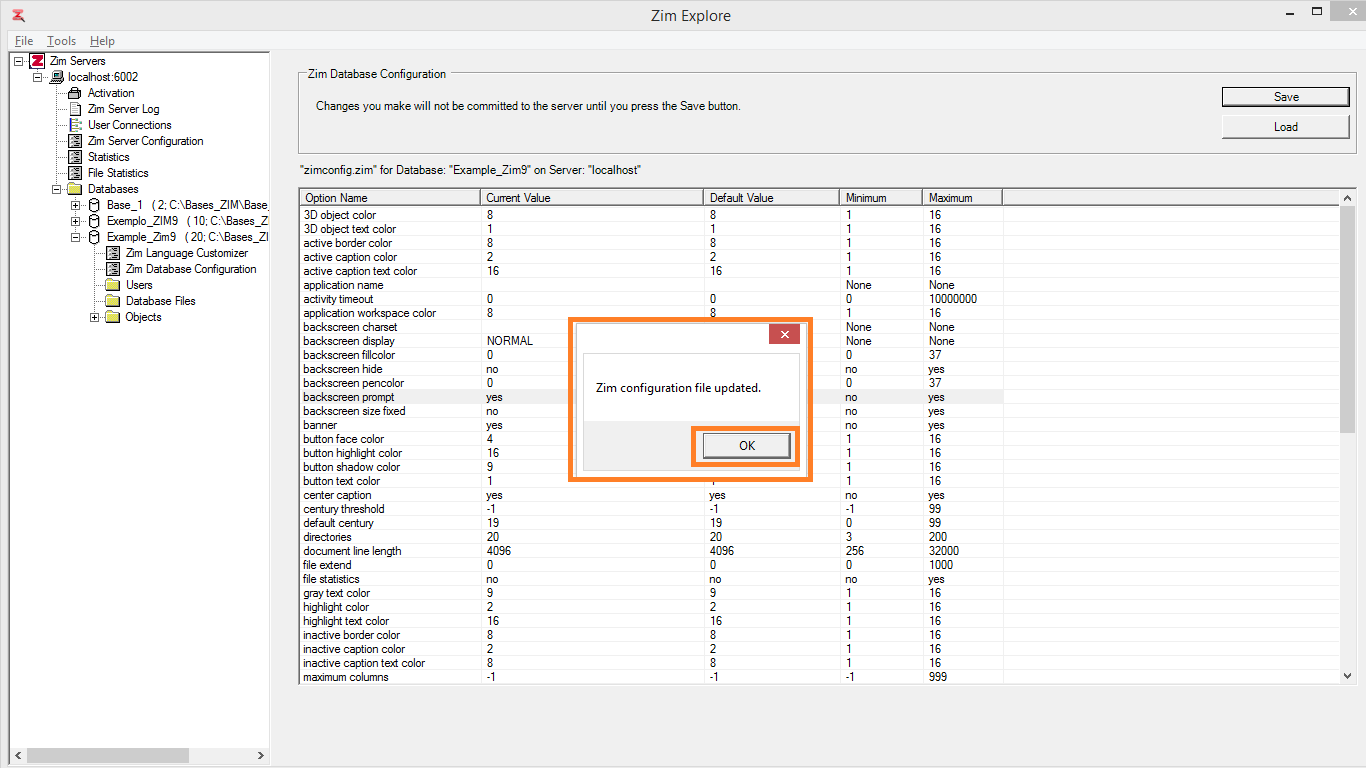Zim Database Configuration
Browsing the Zim Database Configuration
The Zim Database Configuration utility displays and enables editing the contents of the zimconfig.zim configuration file for the selected Zim database.
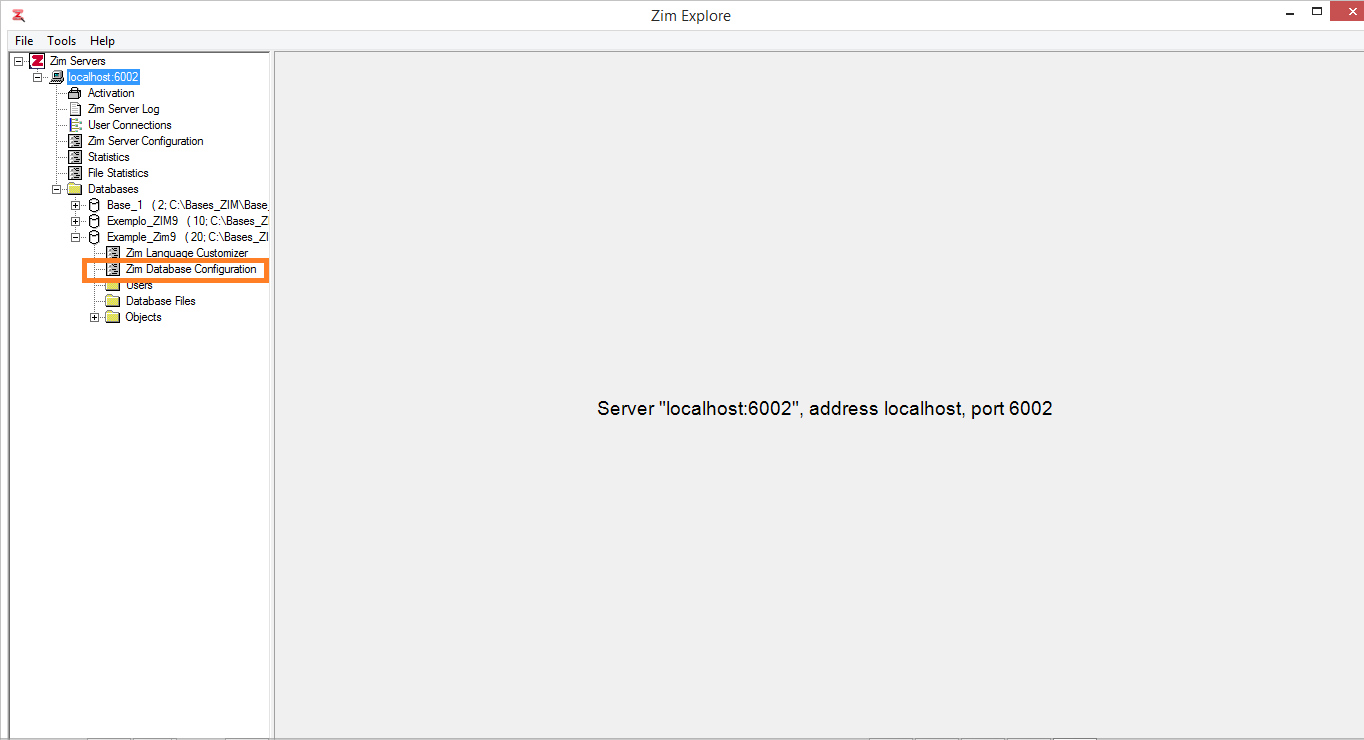
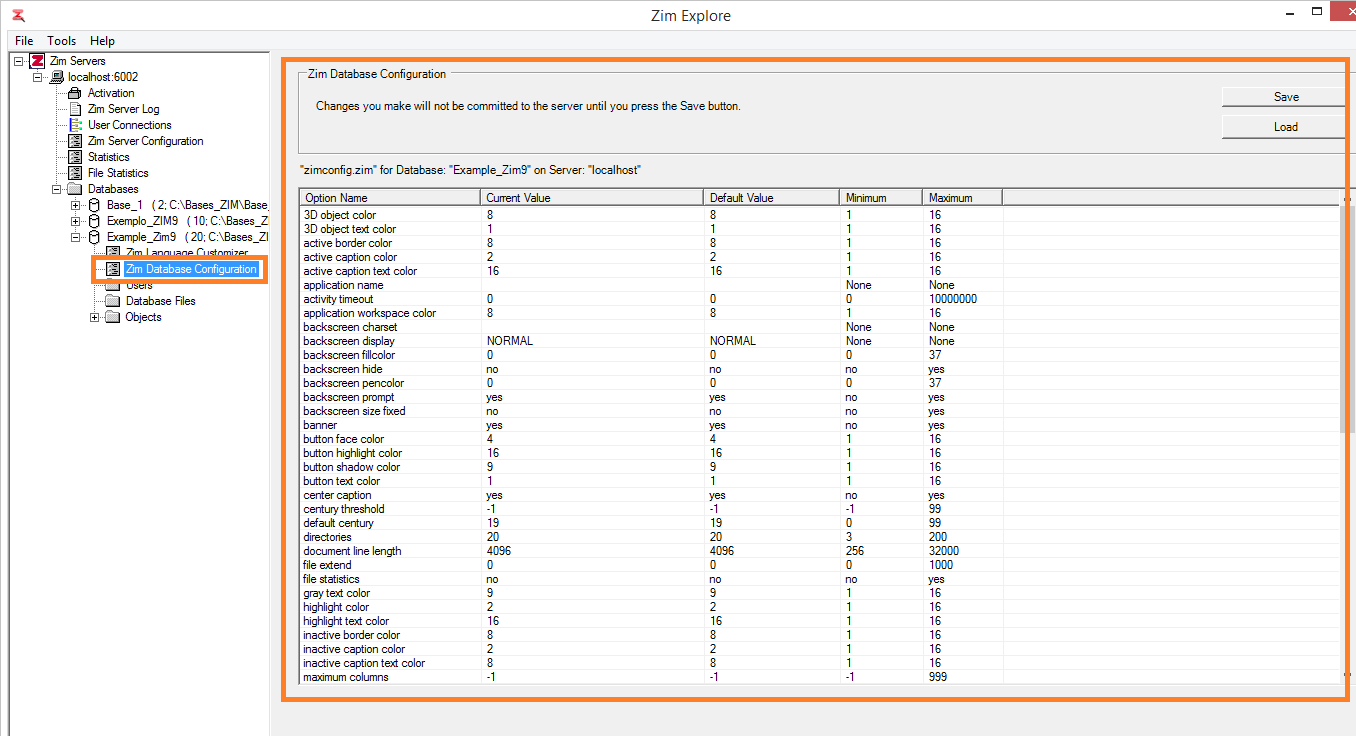
The column headers in the Zim Database Configuration grid are described in the table below:
| Column | Description |
|---|---|
| Option Name | The Zim database configuration option |
| Current Value | The value assigned in the configuration file |
| Default Value | The default value for this option if no other value is assigned |
| Minimum | The minimum allowed value for this option |
| Maximum | The maximum allowed value for this option |
The table below list all the available Zim database configuration options. Click on any option to view more information about it.
Editing the Zim Database Configuration
To change the value of a configuration option, click on the cell in the Current Value column along the row corresponding to the selected configuration option
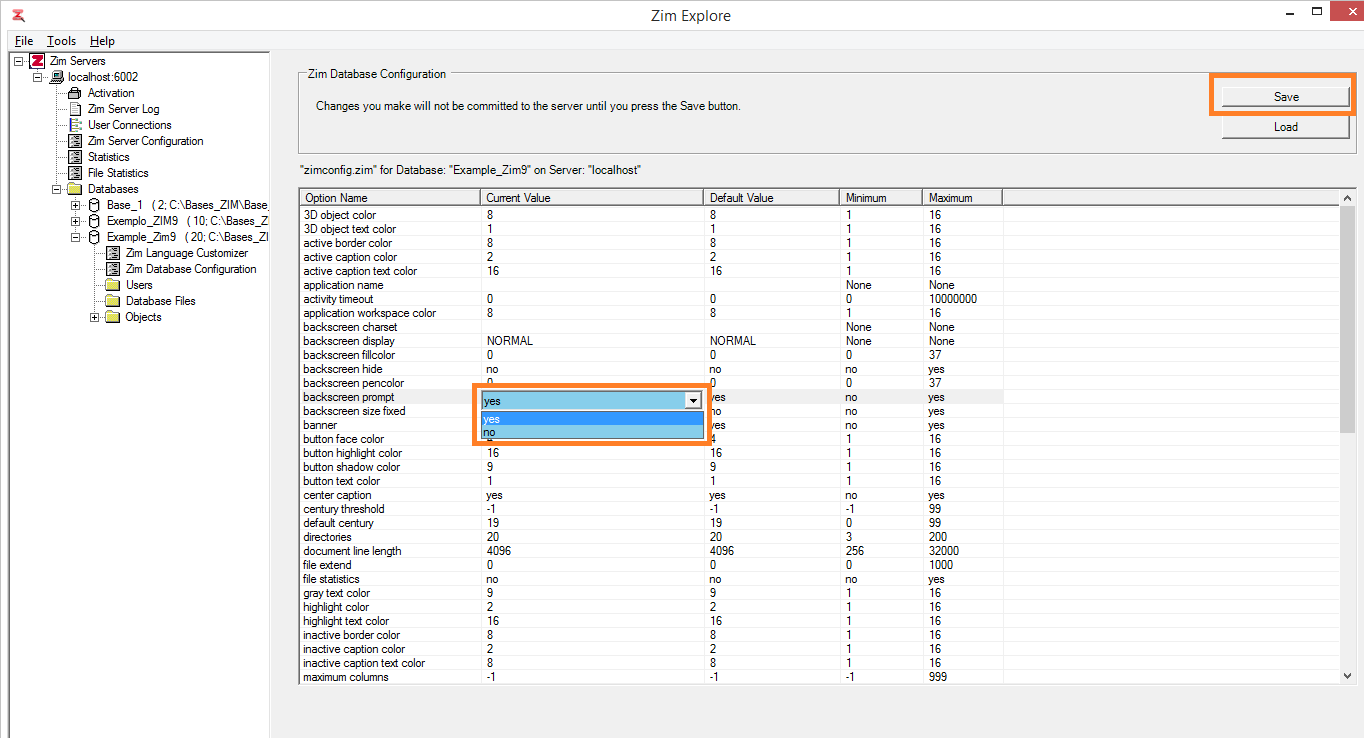
Type in or select the new value for the configuration option and click on Save to store the new configuration file
The Zim database configuration changes have been accepted and will take effect as soon as Zim Server restarts.