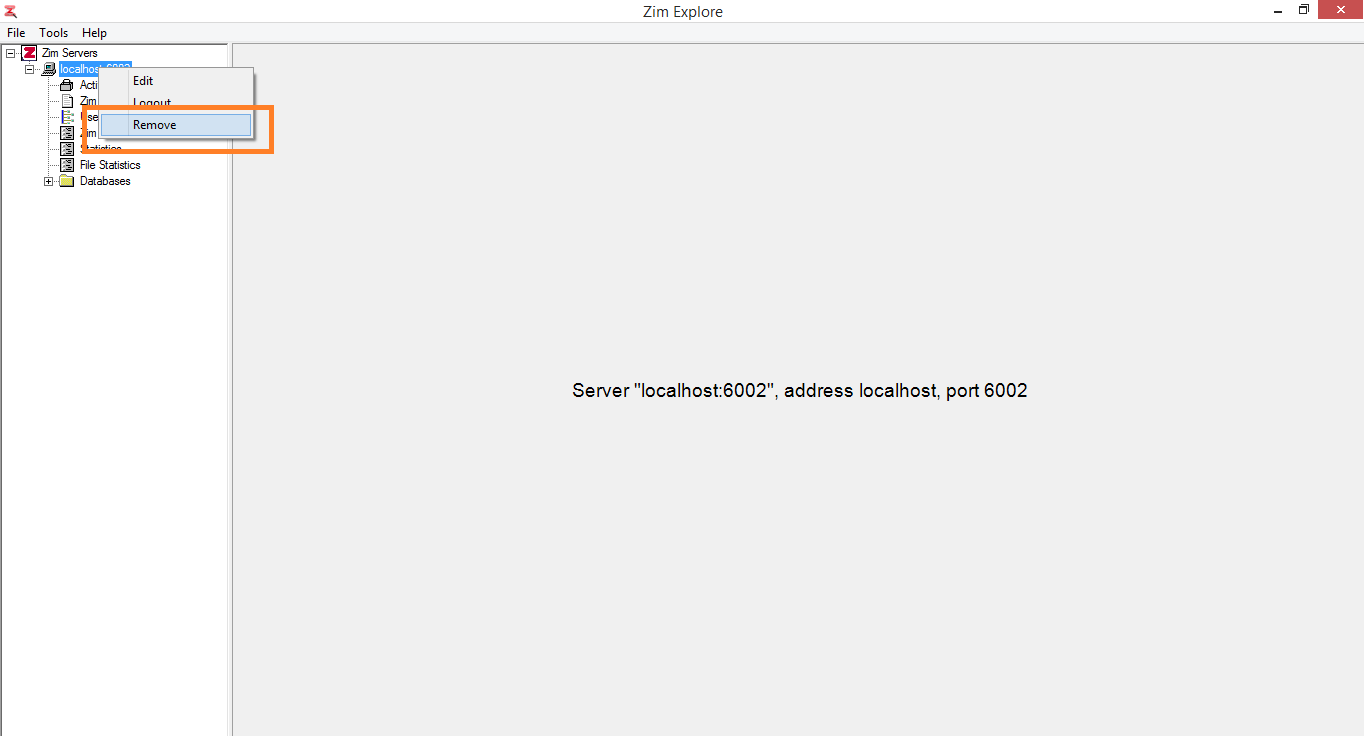Adding or Removing Servers
Adding a Zim Server
Add a Zim Server to the network tree by right-clicking on the Zim Servers node and then clicking on Add Server…
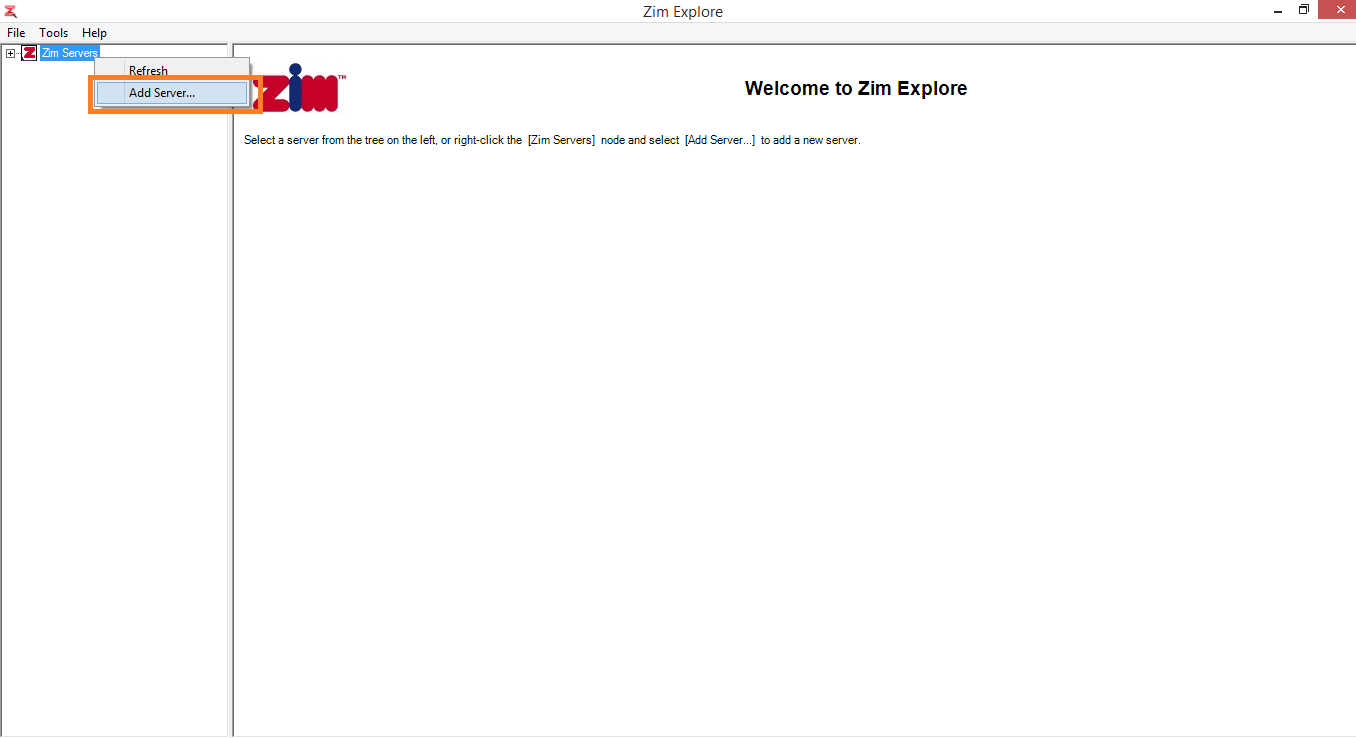
Alternatively, a Zim Server node can also be added to the network tree by selecting Tools and then clicking on Add Server…
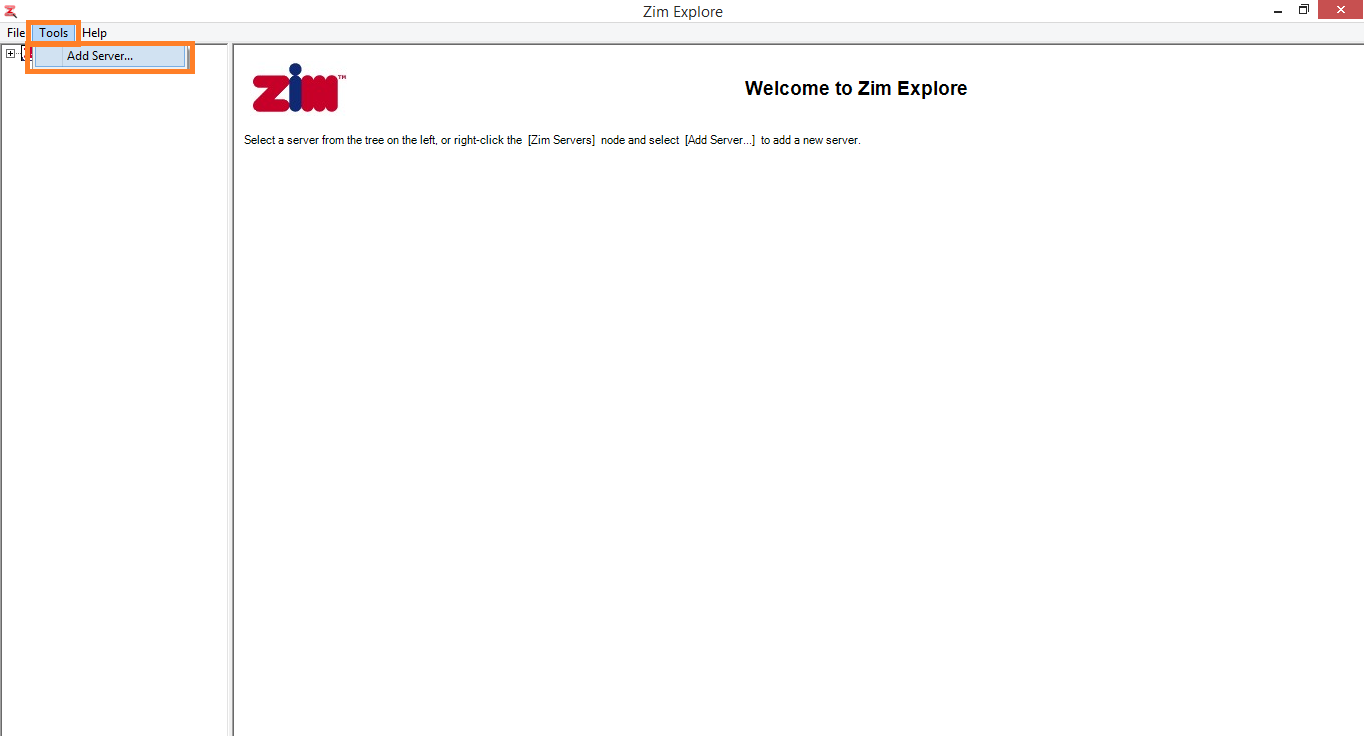
Next, enter the Zim Server‘s IP address in the field provided (default: localhost), the port number (default: 6002) and press OK
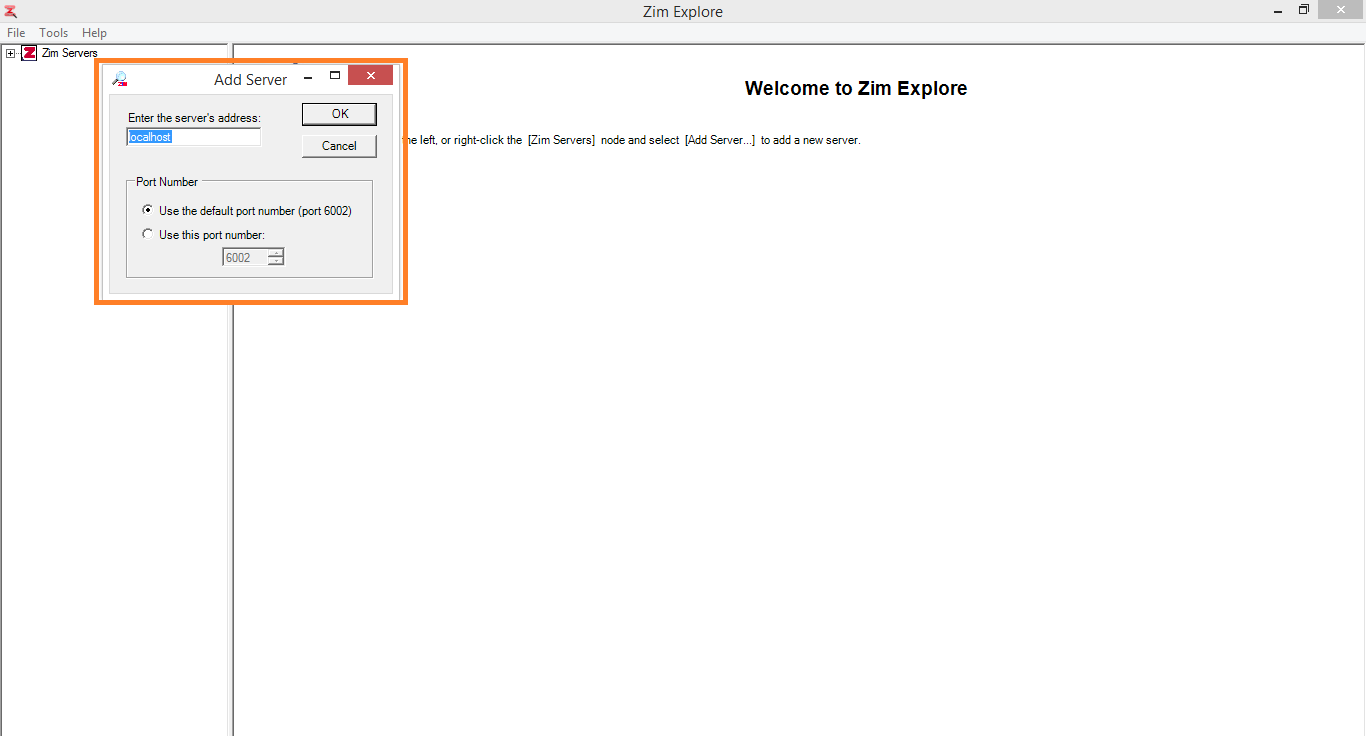
A new node containing the Zim Server‘s IP address will appear in the network tree. If Zim Server is running on the same machine as Zim Explore, the new node will be labeled localhost
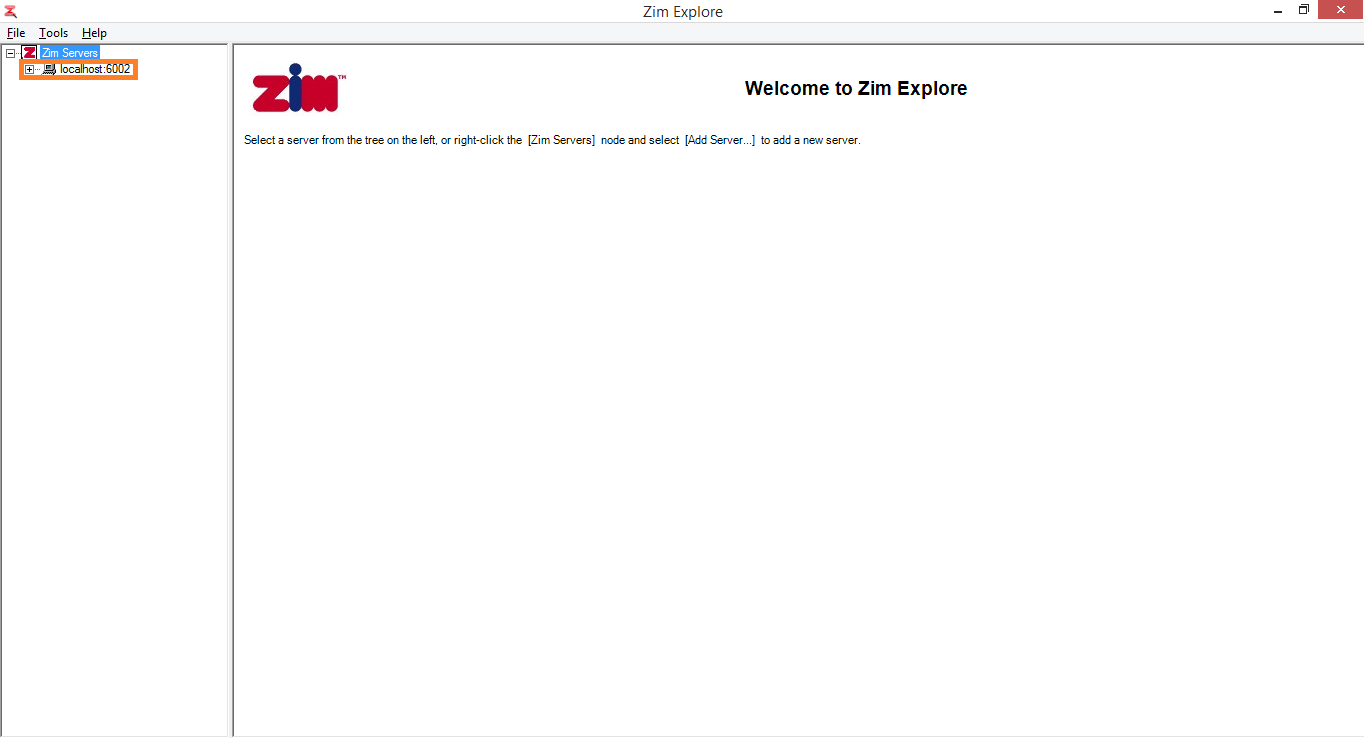
Connecting to a Zim Server
To connect to the newly added Zim Server, right-click on the server node and click on Login
To complete the login procedure, enter the user name (default: ZIM), the password (default: “”) and click on OK
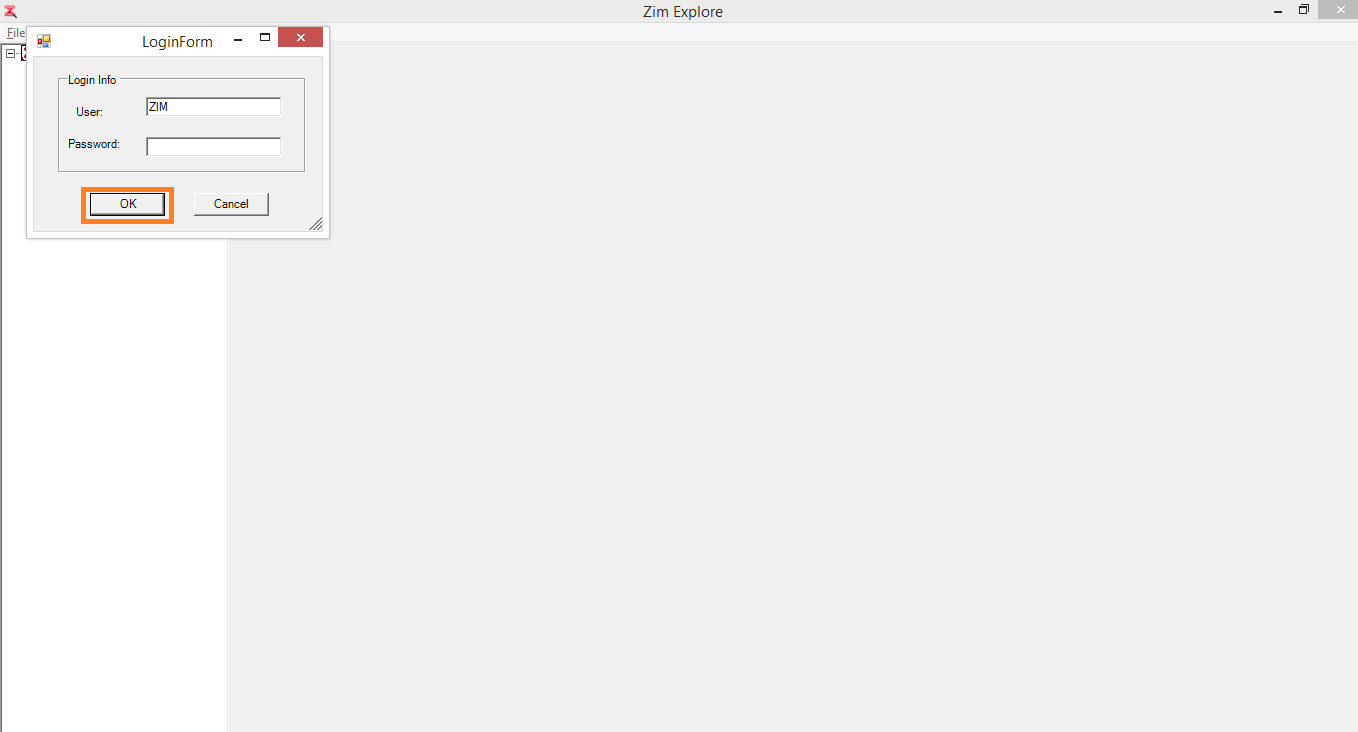
Once the connection to the server has been established, a + sign will appear beside the server node
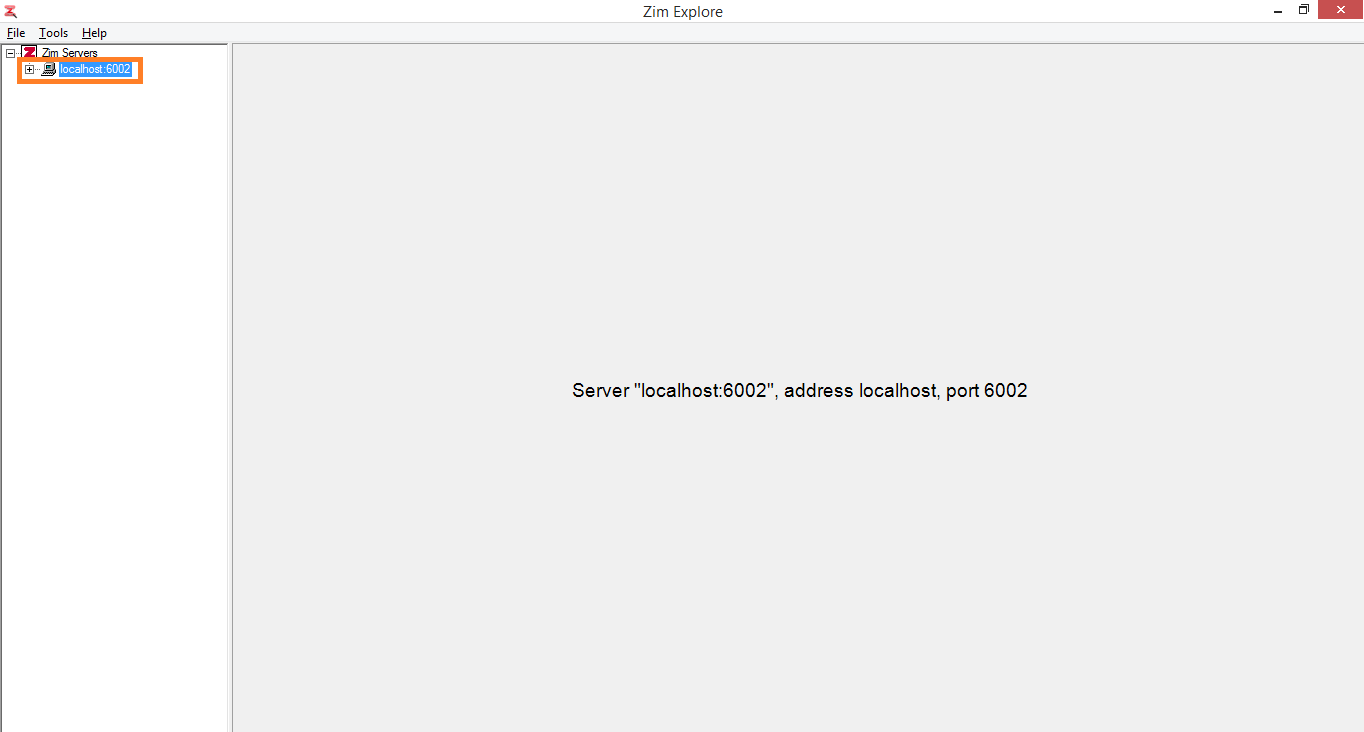
The server node can be expanded by clicking on the + sign or by double-clicking on the server node itself
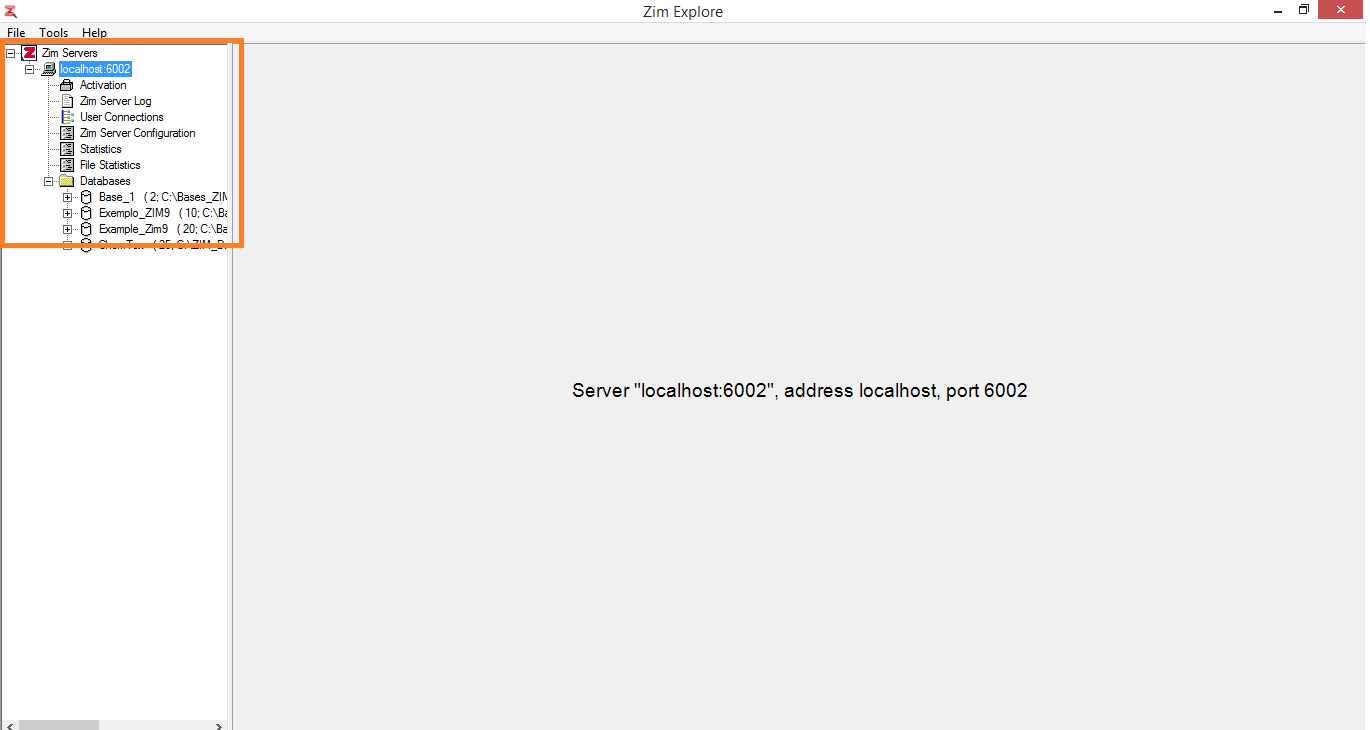
Removing a Zim Server
To remove a Zim Server node from the network tree, right-click on the server node and click on Remove